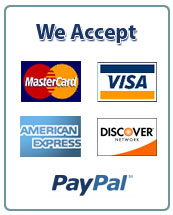Skills Covered in This Project
· Open and edit an existing document.
· Change line spacing.
· Change paragraph alignment and spacing.
· Change font and font size.
· Use Show/Hide.
· Format document as a block format business letter with mixed punctuation.
· Move text.
· Change font styles and effects.
· Use Smart Lookup.
· Use Read Aloud.
· Add document properties.
· Use spelling and grammar checker.
1. Open the ExpiredLetter-01.docx start file. If the document opens in Protected View, click the Enable Editing button so you can modify it.
2. The file will be renamed automatically to include your name. Change the project file name if directed to do so by your instructor, and save it.
3. Apply the following formatting changes to the entire document:
a. Select the entire document.
b. Change the Before and After paragraph spacing to 0 pt.
c. Change the line spacing to Single.
d. Change the paragraph alignment to Left.
e. Change the font and font size to Calibri and 11 pt.
4. Turn on Show/Hide and press Enter at the end of each paragraph to add a blank line after each paragraph (including the last paragraph).
5. Type and format the opening lines of the business letter.
a. Press Ctrl+Home or move your insertion point to the top of the document.
b. Type the current date (use January 1, 2020 format) and press Enter four times.
c. Type the following inside address and press Enter two times after the last line:Mr. Rick Hermann9035 Masi DriveFair Oaks, CA 95528
d. Type Dear Mr. Hermann: as the salutation and press Enter two times after the salutation. One blank line displays between the salutation and the body of the letter.
e. Add 72 pt. Before paragraph spacing to the date line.
6. Type the closing lines of the business letter.
a. Place your insertion point on the blank line below the last body paragraph and press Enter.
b. Type Best regards, and press Enter four times.
c. Type the following closing lines:Emma CavalliRealtor ConsultantPlacer Hills Real Estate
d. Press Enter two times after the company name and type your reference initials in lowercase letters.
7. Move a paragraph and sentence.
a. Move the third body paragraph so it appears before the second body paragraph. Confirm one blank line displays between each of the body paragraphs. If a blank space displays in front of the first word in the third paragraph, delete it.
b. Move the last two sentences in the new second body paragraph (“A lot of detail . . .”) to the beginning of the paragraph. Verify proper spacing displays between sentences.
8. Apply formatting to text in the business letter.
a. Select “Placer Hills Real Estate” in the first body paragraph and apply Bold and Small caps formatting.
b. Select the first sentence in the third paragraph including the period (“The service and experience . . .”) and apply Italic formatting.
c. Select the writer’s name at the bottom and apply Small caps formatting.
d. Select the writer’s title and apply Italic formatting.
e. Select the company name below the writer’s title and apply Bold formatting.
9. Use Smart Lookup to research selected words.
a. Select “Fair Oaks” in the first body paragraph.
b. Click the Smart Lookup button [References tab, Research group]. The Search pane opens on the right.
c. Review the research results in the Search pane.
d. Click the X in the upper-right corner of the Search pane to close the pane.IMPORTANT: If this is the first time you have opened Smart Lookup, you will need Turn on intelligent services to let Office get web results for your highlighted text, and then continue to the next step. If you cannot turn on the services, skip the rest of this step and continue to step 10.
10. Use the Read Aloud feature [Review tab, Speech group] to read the first two body paragraphs.
11. Add the following document properties:
a. Title: Expired Letter
b. Company: Placer Hills Real Estate
c. Manager: Kelsey Kroll
d. Author: Emma Cavalli (right-click and choose Remove Person to remove existing author)
12. Spell and grammar check the entire document, apply changes where necessary, and ignore proper nouns.
13. Save and close the document (Figure 1-102).Figure 1-102 Word 1-4 completed
14. Upload and save your project file.
15. Submit project for grading.


 March 23rd, 2022
March 23rd, 2022 
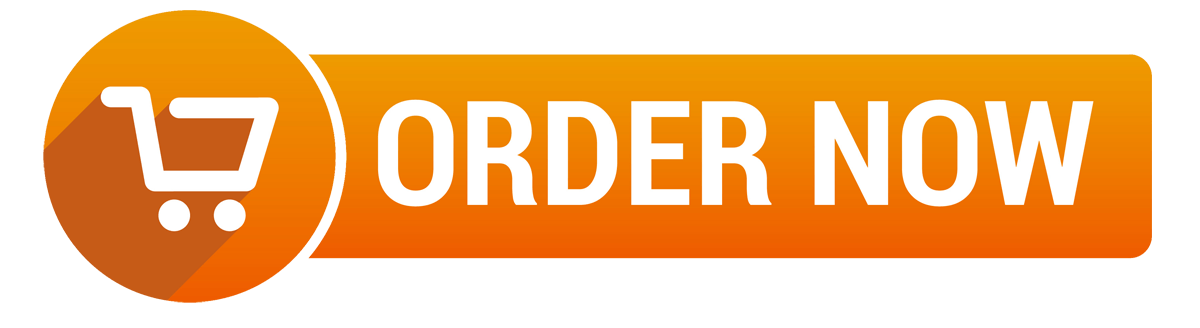
 Posted in
Posted in