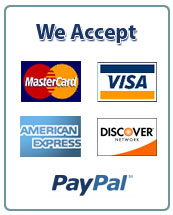Name:
Course:
Date:
Instructor:
Expository Essay: Brainstorming and Beginning Research
Before you begin any writing assignment, it is often necessary to complete several “pre-writing” activities necessary for completing your expository essay including selecting a topic, brainstorming, research strategies, and research. Follow the instructions to complete these pre-writing activities. Make sure you complete all sections of this worksheet.
Part 1: Select a Topic – Pick One
Below are lists of essay topics to use for the expository essay please highlight/bold your topic choice so your instructor will know your selection.
1. Three services Veterans need to successfully return to civilian life
2. Three characteristics of good leaders
3. Three ways bullying can negatively impact children
4. Three ways technology can impact communication
5. Three issues found in a large classroom
6. Three services the Christian church can provide the community
Part 2: Brainstorming Strategies
Read: Topic 1 Resource.
Review: “Invention: Finding Your Ideas” section of “The Writing Process” media piece:
Complete: In box 1, use the brainstorming method of “Free Writing”.
Brainstorm Method: Free Writing: Set a timer for 10 minutes and complete your free write brainstorm activity in this box to show your work. |
Part 3: Research Strategies – Key Words & Phrases
Step 1: Pull keywords that were generated from your brainstorming activity in part 2. These keywords need to pertain to the topic selected from part 1.
Step 2: Combine keywords to come up with Boolean search terms. Boolean Search Possibilities: Boolean search terms utilize AND phrases and is covered on page 15 of the course eBook.
An example table is provided below to demonstrate how you should complete this. Please do not use any part of the example as part of your own table.
Example Tables
Keywords pulled from brainstorming | Boolean: Phrases from Keywords |
1. Online Learning | 1. Online Learning AND Education |
2. Student Success | 2. Online Learning AND Student Success |
Keywords pulled from brainstorming | Boolean: Phrases with Keywords – Boolean search terms utilize AND phrases. This is covered on page 15 of the course eBook |
1. | 1. |
2. | 2. |
3. | 3. |
Part 4: Define Sub-topics
State three potential sub-topics you want to write about based on the topic you selected in Part 1. Subtopics are the main ideas you plan to use to explain your chosen topic.
1. Sub-topic 1:
2. Sub-topic 2:
3. Sub-topic 3:
Part 5: Navigating the GCU Online Library
Overview: The GCU Library will be a vital resource for you during your academic career. The Library contains a wealth of resources that will help you find, research, and broaden your understanding on any given topic. Learning to correctly use resources to support your writing is an essential component of your academic success.
Before starting this section, review the short walk-through tutorial on the GCU Library.
Step 1: How to Access the Library
There are a number of ways to access the library’s website; here is one path to reach the Library’s main website:
Please click on the following link:
Question 1: On the Library’s website, list three ways in which you can contact the library for assistance if needed. If at any point, you find yourself searching more than 15 minutes with no results: STOP and contact a librarian.
1.
2.
3.
Step 2: Finding Journal Articles
For this section, you will be searching using LopeSearch. LopeSearch is a search option that allows you to search many databases across many subjects with one search. Follow the instructions below to access and begin searching in LopeSearch.
1. On the Library website, click the link Find Journal Articles.
2. Under the LopeSearch type in your first Boolean Search Phrase. This should include your main topic and one of the subtopics you created in Part 4. Check the box beside Peer Reviewed and click SEARCH
3. Sign in if prompted, using your GCU Username and password.
Question 2: Provide the title of the first journal article that is listed in the results.
Step 3: Article Details
In addition to the actual full text of the article, the databases will provide valuable information about an article. You will see things such as authors, source, subject terms, and abstract. The abstract is a brief summary of the article you found.
1. Click on the title of the first article you found in Step 2.
2. Scroll down this page and find the Article Abstract.
Question 3: Copy and paste the abstract from the article you have found in the space below AND explain how an abstract is valuable to your research process and how it will save you time.
Step 4: Permanent and Persistent Links
Databases are designed as powerful searching tools; unfortunately, this means the website link located at the top of any page in a database is temporary and is based on your search at the time. Should you try to save that link as a bookmark or copy and paste it to use at a later time, it will not work. However, the databases have links that are tied directly to the articles you find. Follow the steps below to find the permalink (persistent, durable link, or document URL) to the article you accessed in Step 2.
1. On the same page where you found the abstract, look to the right for the Tools column.
2. Click on the link that says Permalink.
3. A box will pop up above the article title with a permanent link.
Question 4: Copy and paste the permalink to the article you have found in the space below AND explain why a permalink could be an important item to copy.
Step 5: Using Library Databases to Cite Articles
Another important option under the tool bar is the Cite button. In academic writing, citing your sources is very important. It will tell your reader that the information that you are using is the property of someone else. It will also show your reader exactly where you found this information and how to access this information again. This is a necessary step in avoiding academic dishonesty issues like plagiarism.
Note: Always review the appropriate style guides to make sure the reference from the database citation tool correctly follows the rules for the appropriate citation and style format that you are using. The Library database citation tool may use information from electronic resources that is not yet standardized, so it is important to review the citation information carefully and update as needed to reflect the proper format. Check the appropriate style guide located in the Student Success Center: The Writing Center to ensure your reference is properly formatted.
1. On the same page where you found the abstract look to the right for the Tools column.
2. Click on the link that says Cite.
3. A box will pop up above the article title with different citation styles.
Question 5: Copy and paste the APA reference you have found from the article in the space below. According to the APA Style Guide, where should you include this information in your essay?
Step 6: Gather Resources
Go to the GCU Library website and start a search for peer-reviewed journal articles.
1. On the Library’s website, , click on Find Journal Articles.
2. Under the LopeSearch type in your first Boolean Search Phrase. This should include your main topic and one of the subtopics you created in Part 4. Check the box beside Peer Reviewed and click SEARCH
3. Sign in if prompted, using your GCU Username and password.


 April 19th, 2022
April 19th, 2022 
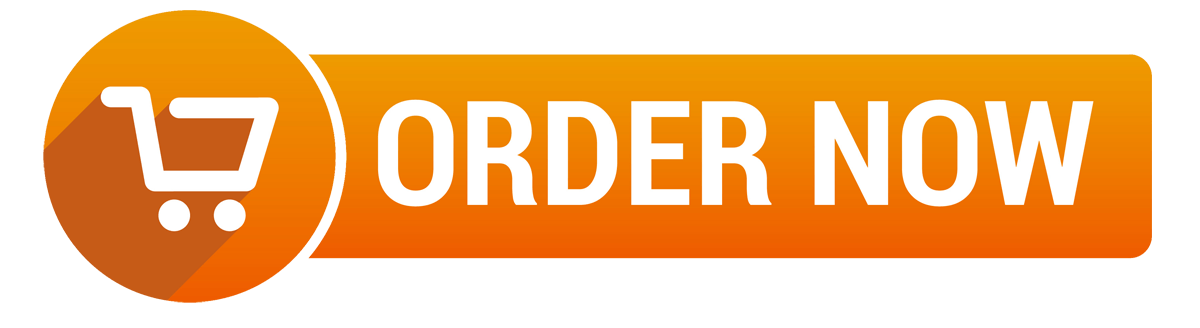
 Posted in
Posted in